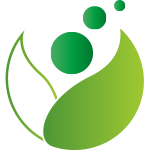安装
npm安装
推荐使用 npm 的方式安装,它能更好地和 webpack/vite 打包工具配合使用。
bash
npm install e-icon-picker@next -Scdn 引入
因element-plus的更新,所以以前的图标不能正常使用,组件做了以下调整
html
<!-- 引入组件库 -->
<script src="https://unpkg.com/e-icon-picker@next"></script>
<!-- 引入样式 -->
<link rel="stylesheet" href="https://unpkg.com/e-icon-picker@next/index.css">
<!-- font-awesome 4.7 图标样式 -->
<link rel="stylesheet" href="https://unpkg.com/font-awesome/css/font-awesome.min.css">
<!--单独引用element-plus图标组件 -->
<link rel="stylesheet" href="https://unpkg.com/@element-plus/icons-vue">
<!-- 默认彩色图标样式 -->
<script src="https://unpkg.com/e-icon-picker@next/icon/default-icon/symbol.js"></script>快速使用
因element-plus的更新,所以以前的图标不能正常使用,组件做了以下调整
单独 安装element-plus图标组件, 其他图标库同理。
iconify图标请参考 iconify 使用方法。
js
import {createApp} from 'vue';
import App from './App.vue';
import eIconPicker from 'e-icon-picker';
import "e-icon-picker/icon/default-icon/symbol.js"; //基本彩色图标库
import 'e-icon-picker/index.css'; // 基本样式,包含基本图标
//font-awesome 图标库 单独安装 npm install font-awesome@4.7.0 -S
import 'font-awesome/css/font-awesome.min.css';
//element-plus图标官网现在已经通过组件式使用了
//不再是字体形式,所以使用时需要全局注册组件
//如果已经全局使用了element-plus组件,则element-plus会默认全部注册图标,不需要再去安装图标库注册
import * as ElementPlusIconsVue from '@element-plus/icons-vue'; //element-plus 图标库
import eIconList from 'e-icon-picker/icon/default-icon/eIconList.js'
let app = createApp(App);
// 全局注册所以element-plus图标
for (const [key, component] of Object.entries(ElementPlusIconsVue)) {
app.component(key, component)
}
app.use(eIconPicker, {
addIconList: eIconList,//全局添加图标
removeIconList: [],//全局删除图标
zIndex: 3100//选择器弹层的最低层,全局配置
});
app.mount('#app');使用
html
<e-icon-picker v-model="icon"/>